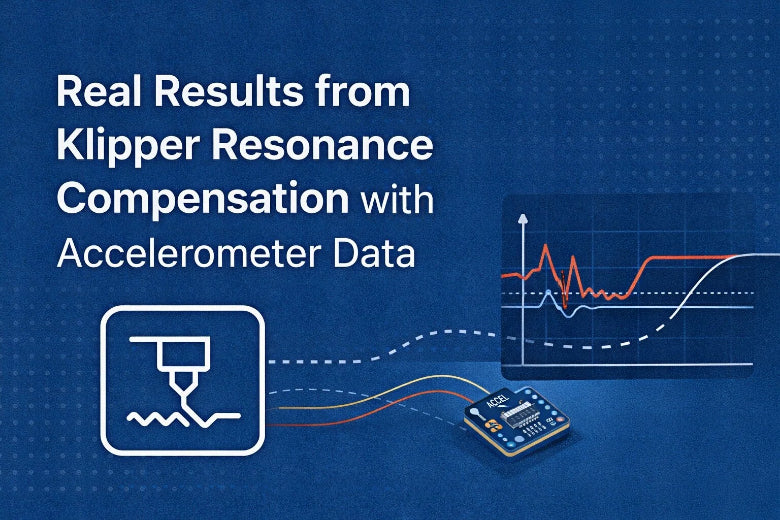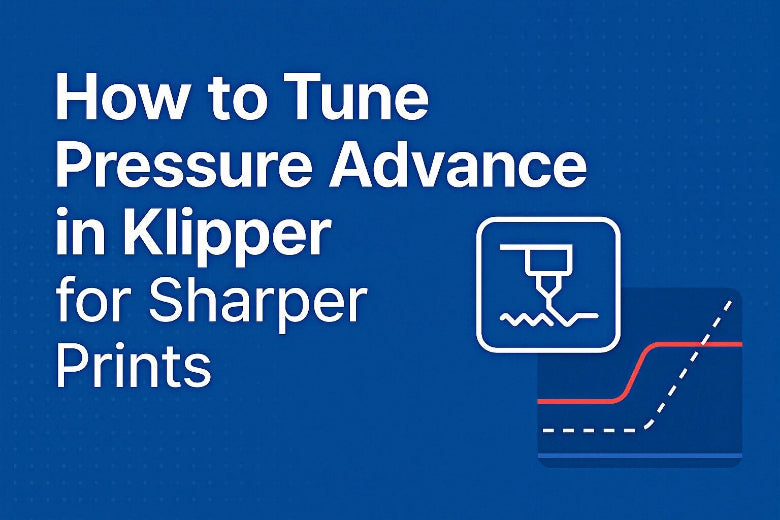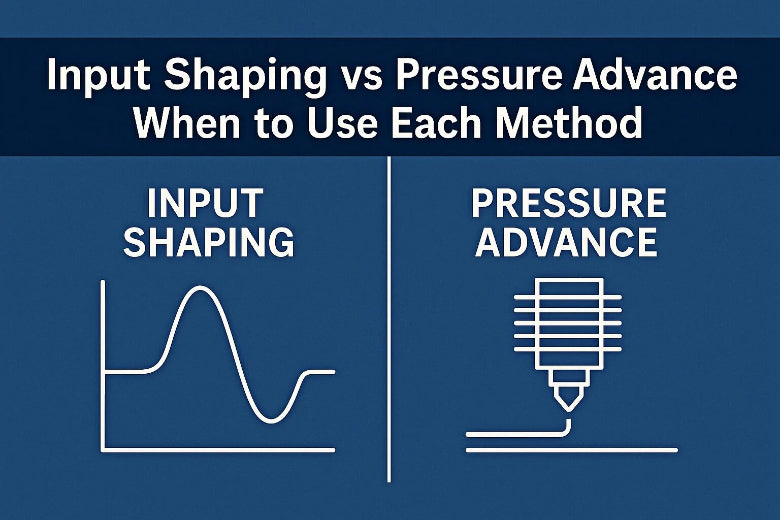You want every print from your Sovol SV08 Max to look sharp and professional, right? Print quality makes all the difference in 3d projects, especially when you use a large-volume 3d printer like the Sovol. Good setup and smart choices can turn average printing into something amazing. If you care about 3d printing results, you know that a well-tuned Sovol printer brings out the best in every print. > Print quality isn’t just about looks—it saves you time, money, and frustration.
Key Takeaways
- Level the bed carefully before every big print to ensure the first layer sticks well and avoid print failures.
- Calibrate your extruder, PID temperature, and Z-offset regularly to get sharp details and consistent layers.
- Choose high-quality filament and store it properly to prevent weak prints and surface problems.
- Use OrcaSlicer settings like low layer height, moderate print speed, proper retraction, and cooling to boost print resolution.
- Keep your printer clean, lubricated, and updated to maintain smooth operation and avoid common print issues.
Sovol SV08 Max Setup
Getting your Sovol SV08 Max ready is the first step to amazing print quality. If you want your 3d prints to look sharp and last long, you need to pay attention to setup. A well-prepared Sovol printer gives you fewer problems and better results every time.
Bed Leveling
You can’t skip bed leveling if you want high-quality prints. The Sovol SV08 Max has a large bed, so even small mistakes can ruin your print. Start by using the auto-leveling feature if your printer has it. If not, use a piece of paper to check the gap between the nozzle and the bed at each corner. Adjust the knobs until you feel a slight drag on the paper. Repeat this process until the bed feels even.
Tip: Check your bed leveling before every big print. A level bed means your first layer sticks well and your print quality stays high.
Nozzle & Extruder Check
Before you start printing, make sure the nozzle and extruder are clean and tight. Remove any old filament stuck in the nozzle. If you see any clogs, heat up the printer and use a cleaning needle. Check that the extruder gears grip the filament well. Loose or dirty parts can cause under-extrusion and ruin your print.
Install the nozzle firmly, but don’t overtighten.
Make sure the filament path is clear.
Frame Stability
A solid frame keeps your Sovol SV08 Max printing smoothly. Tighten all screws and bolts on your printer. If the frame wobbles, your print quality will drop. Use a wrench to check each joint.
- Place your Sovol printer on a flat, stable surface.
- Avoid moving the printer during printing.
Proper setup makes a huge difference. You’ll see better quality, fewer failed prints, and more reliable 3d printing. Take your time with these steps and your Sovol SV08 Max will reward you with great results.
Calibration for Print Quality
Getting the best print quality from your Sovol SV08 Max starts with proper calibration. You want every print to show off high resolution and sharp details. Calibration helps your printer deliver consistent results, whether you want detailed prints or strong, functional parts. Let’s break down the three most important calibration steps for your Sovol: extruder calibration, PID tuning, and Z-offset adjustment.
Extruder Calibration
If you want high resolution and accurate prints, you need to calibrate your extruder. This step makes sure your printer pushes out the right amount of filament. Too much or too little filament can ruin the layer resolution and mess up the details.
Here’s how you can calibrate your extruder:
- Mark and Measure: Heat up your printer. Mark your filament 120mm above the extruder entry.
- Extrude: Use your printer’s control panel to extrude 100mm of filament.
- Check: Measure the distance from the extruder entry to your mark. If it’s not 20mm, your steps/mm setting needs adjustment.
- Adjust: Update your extruder steps/mm in your printer’s settings or firmware.
Tip: Use Klipper or your printer’s firmware to fine-tune the steps/mm. This helps you get better 3d printing resolution and more reliable prints.
A well-calibrated extruder means your layers look even, your details stay sharp, and your print quality jumps up. You’ll see fewer gaps, blobs, or missing sections in your prints.
PID Tuning
PID tuning controls your hotend temperature. If your temperature jumps up and down, your print quality drops. Stable temperature means better layer bonding and smoother surfaces.
To run PID tuning on your Sovol SV08 Max, follow these steps:
- Open your printer’s terminal or use Klipper’s interface.
- Enter the PID autotune command for your hotend. For example:
M303 E0 S200 C8- This command tunes your hotend at 200°C for 8 cycles.
- Save the new PID values to your printer’s settings.
Note: Always run PID tuning after changing your hotend, heater cartridge, or thermistor.
With good PID tuning, your printer keeps the temperature steady. This helps you get high resolution and consistent layer quality. You’ll notice fewer print defects and better 3d printing resolution, especially on detailed prints.
Z-Offset
Z-offset sets the distance between your nozzle and the bed. If your Z-offset is off, your first layer will not stick or will get squished. Both problems hurt your print quality and resolution.
To set your Z-offset:
- Home your printer.
- Move the nozzle close to the bed.
- Use a piece of paper to find the right gap. You should feel slight resistance as you move the paper.
- Adjust the Z-offset in your printer’s settings until you get a perfect first layer.
Pro Tip: Check your Z-offset every time you change your build surface or nozzle.
A good Z-offset gives you a smooth, even first layer. This sets the stage for high resolution and strong layer adhesion. You’ll see better details and fewer failed prints.
Why Calibration Matters
Calibration is not just a one-time thing. You need to check your settings often, especially if you want the best print quality and 3d printing resolution. Each calibration step—extruder, PID, and Z-offset—affects your print in different ways:
|
Calibration Step |
What It Improves |
Signs You Need It |
|---|---|---|
|
Extruder |
Layer thickness, details |
Gaps, blobs, missing layers |
|
PID Tuning |
Surface finish, bonding |
Rough layers, temp swings |
|
Z-Offset |
First layer, adhesion |
Poor stick, squished layers |
When you keep your Sovol printer calibrated, you unlock its full potential. You get high resolution, sharp details, and reliable prints every time. Don’t skip these steps if you want to see the true quality your Sovol SV08 Max can deliver.
Filament & Material Quality
When you want to get the best print quality from your Sovol SV08 Max, you need to pay close attention to your filament and material choice. The right materials help your printer show off sharp details and strong layers. If you use poor-quality filament, you will see problems like weak prints, rough surfaces, or missing details. Good material choice is the first step to high-quality printing.
Filament Choice
You should always pick filament from trusted brands. High-quality filament gives you better print results and fewer problems. Look for smooth, round filament with no bubbles or kinks. PLA is a great choice for most projects because it prints easily and shows fine details. If you want stronger prints, try PETG or ABS, but make sure your printer can handle them.
Tip: Check reviews before you buy new filament. Other 3d printing users can help you find the best options for your Sovol printer.
Storage Tips
Filament can absorb water from the air. Wet filament causes poor print quality and weak layers. You should store your filament in a dry box or sealed bag with silica gel packs. Keep your filament away from sunlight and heat.
- Use airtight containers for storage.
- Label your filament with the date you opened it.
If you hear popping sounds during printing, your filament might be wet. Dry it before your next print to protect your printer and your print quality.
Temperature Settings
Every filament type needs different temperature settings. If you use the wrong settings, you will see stringing, blobs, or missing details. Always check the recommended print temperature on the filament spool. Start with the middle of the range and adjust if you see problems.
Here’s a quick guide:
|
Filament |
Nozzle Temp (°C) |
Bed Temp (°C) |
|---|---|---|
|
PLA |
190-210 |
50-60 |
|
PETG |
220-240 |
70-80 |
|
ABS |
230-250 |
90-110 |
Note: Fine-tune your settings for each new filament. Small changes can make a big difference in print quality and details.
When you use the right filament, store it well, and dial in your temperature settings, your Sovol printer will deliver sharp details and reliable prints every time. Great material care leads to high-quality printing and better 3d printing results.
Slicer Settings for Sovol Printer
Getting the right slicer settings on your Sovol printer can make or break your print quality. If you want high resolution and sharp details, you need to pay attention to every setting in OrcaSlicer. Let’s look at the best ways to boost your 3d printing resolution and get detailed prints every time.
Layer Height & Speed
Layer height controls your print’s resolution. For high resolution, set your layer height to 0.12–0.2 mm in OrcaSlicer. Lower layer heights give you smoother surfaces and more details. If you want faster prints, you can use a higher layer height, but you lose some resolution.
Speed matters too. Slow down your Sovol printer to 40–60 mm/s for the best quality. Fast speeds can cause layer shifts and poor adhesion.
Try a test print with different layer heights to see which gives you the best results.
|
Setting |
Recommended Value |
|---|---|
|
Layer Height |
0.12–0.2 mm |
|
Print Speed |
40–60 mm/s |
Retraction & Cooling
Retraction stops stringing and blobs. In OrcaSlicer, set retraction distance to 4–6 mm and speed to 40–60 mm/s for most filaments. If you see stringing, increase retraction a little at a time.
Cooling is just as important. Good cooling helps each layer set fast and keeps details sharp. Set your part cooling fan to 100% for PLA. For PETG or ABS, lower the cooling to avoid cracks.
- Check your retraction settings if you see stringing between parts.
- Use a cooling tower test to dial in your fan speed.
Supports & Adhesion
Supports help you print overhangs and bridges. In OrcaSlicer, use tree supports for easy removal and less scarring. Adjust support density to balance strength and easy removal.
Adhesion keeps your print stuck to the bed. Use a brim or raft in OrcaSlicer if your first layer peels up.
Good adhesion means fewer failed prints and better 3d printing resolution.
|
Feature |
OrcaSlicer Settings Tip |
|---|---|
|
Supports |
Tree supports, 10–15% density |
|
Adhesion |
Brim or raft for tricky prints |
Dialing in these OrcaSlicer settings on your Sovol printer will boost your print quality, resolution, and overall 3d printing experience. You’ll see fewer issues like stringing, poor adhesion, or missing details. Keep testing and tweaking for the best results!
Maintenance for Quality
Keeping your Sovol SV08 Max in top shape means you get the best print quality every time. Regular maintenance helps your 3d printer avoid problems like stringing, oozing, or warping. If you want smooth layers and sharp details, you need to follow a few simple routines. Let’s look at how you can keep your 3d printing results high with cleaning, lubrication, and firmware updates.
Cleaning Routine
A clean printer gives you better print quality. Dust and old filament can cause stringing, oozing, and even layer shifts. You should wipe down your Sovol printer after every few prints. Use a soft brush to remove dust from the rails and fans. Clean the nozzle with a brass brush to stop clogs and keep your extrusion smooth.
Tip: Always check the bed for leftover filament or glue. A clean bed helps your first layer stick and stops warping.
Lubrication
Smooth movement means better layers and fewer print issues. You should add a drop of lubricant to the rods and lead screws every month. This keeps your Sovol printer running quietly and stops jerky movements that hurt print quality.
- Use PTFE or lithium grease for the best results.
- Wipe off old grease before adding new.
If you hear squeaks or see uneven layers, it’s time for lubrication. Good lubrication also helps your retraction and cooling settings work better, so you see less stringing and oozing.
Firmware Updates
Firmware updates fix bugs and add new features to your Sovol printer. Updated firmware can improve calibration, retraction, and cooling. Always back up your settings before you update.
- Check the Sovol website for the latest firmware.
- Follow the update guide step by step.
New firmware can help you get better print quality, smoother layers, and more reliable 3d printing. You might even see less stringing and warping after an update.
Regular maintenance keeps your Sovol SV08 Max printing at its best. Clean, lubricate, and update often to enjoy high-quality 3d prints every time.
Troubleshooting Print Quality
When you want high resolution and sharp details, you need to know how to fix common print problems. The Sovol SV08 Max can deliver amazing 3d printing resolution, but sometimes you see issues like stringing, oozing, warping, or layer shifts. Let’s look at how you can solve these and keep your print quality high.
Stringing & Blobs
Stringing and oozing can ruin your 3d printing resolution. You see thin strands or blobs between parts. This happens when the nozzle leaks filament during travel moves.
To stop stringing and oozing, check these settings:
- Increase retraction distance and speed in your slicer.
- Lower the nozzle temperature if you see too much oozing.
- Make sure your cooling fan works well.
Tip: Run a retraction test print to find the best settings for your filament. Good retraction and cooling help you get high resolution and clean layers.
|
Problem |
Quick Fix |
|---|---|
|
Stringing |
Raise retraction, lower temp |
|
Blobs |
Tune retraction, check cooling |
Warping & Adhesion
Warping pulls your print corners up from the bed. Poor adhesion causes prints to pop off or shift. Both problems hurt your 3d printing resolution and layer quality.
You can fight warping and adhesion issues with these steps:
- Clean your bed before every print.
- Use a brim or raft for better adhesion.
- Adjust bed temperature for your material.
- Slow down the first layer speed and increase cooling after the first few layers.
Note: Good adhesion and cooling keep your print flat and help every layer stick. This means higher resolution and fewer failed prints.
Layer Shifts
Layer shifts make your print look crooked or broken. You lose high resolution and sharp details.
To fix layer shifts:
- Tighten belts and check for loose pulleys.
- Make sure the printer frame is stable.
- Lower print speed if you see shifts.
- Check for obstructions on the rails.
If you keep your printer stable and your belts tight, you get better 3d printing resolution and smoother layers.
When you know how to fix stringing, oozing, warping, adhesion, and layer shifts, you protect your print quality. You get high resolution and reliable prints from your Sovol every time.
Advanced Sovol Tips
Want to take your Sovol SV08 Max to the next level? You can boost your print resolution and get even better results with a few advanced tricks. These tips help you unlock more features and control every part of your 3d printing process. Let’s dive in!
Custom G-code
Custom G-code lets you fine-tune your printer’s behavior. You can add special commands at the start or end of your print. This helps you control things like bed heating, nozzle cleaning, or even custom retraction moves.
Try adding a purge line at the start of every print. This clears old filament and improves your first layer resolution. Here’s a simple example you can use in OrcaSlicer:
G92 E0 ; Reset extruder
G1 Z2.0 F3000 ; Move Z up
G1 X10 Y0 F1500 ; Move to side
G1 E10 F200 ; Purge 10mm filament
Tip: Test your custom G-code on a small print first. You want to make sure your settings work well with your Sovol printer.
Remote Monitoring
You don’t have to watch your printer all day. With remote monitoring, you can check your print progress from your phone or computer. OctoPrint is a popular tool for this. It works great with Sovol printers and helps you spot problems early.
You can even adjust OrcaSlicer settings or pause a print if you see an issue. This saves time and helps you keep your print resolution high.
- Set up a webcam for live video.
- Use OctoPrint plugins to track temperature, retraction, and print speed.
Mods & Upgrades
You can upgrade your Sovol SV08 Max for even better print resolution and quality. Many users add linear rails for smoother motion. Some install better cooling fans or all-metal hotends.
Here are some popular mods:
|
Upgrade |
Benefit |
|---|---|
|
Linear Rails |
Higher resolution, less wobble |
|
Dual Z Motors |
Better bed leveling |
|
All-Metal Hotend |
Higher temp, more materials |
Explore new mods and share your results with the Sovol community. You’ll learn new ways to improve your 3d prints and get the most from your printer.
Keep testing new OrcaSlicer settings, try custom G-code, and don’t be afraid to upgrade your Sovol. You’ll see your print resolution and quality reach new heights!
You can boost your Sovol print quality by following these tips every time. Focus on calibration, material care, and slicer tweaks to get sharp resolution and smooth layers. Try new settings and keep learning about 3d printing. If you want even better resolution, join Sovol groups or online forums. You will find new ideas and support from other makers who love high resolution results as much as you do!
FAQ
How do you get the best first layer on the Sovol SV08 Max?
You need to level the bed and set the right Z-offset. Clean the bed before every print. Use a brim for tricky shapes. A perfect first layer helps you get high-quality 3D prints every time.
What slicer settings boost print quality the most?
Set your layer height to 0.12–0.2 mm. Slow down print speed to 40–60 mm/s. Adjust retraction and cooling for your filament. Try these 3D printing tips to maximize print performance on your Sovol SV08 Max.
Why does my Sovol SV08 Max show stringing or blobs?
Stringing often means you need to tune retraction or lower nozzle temperature. Blobs can happen if your flow rate is too high. Check your Klipper settings and run a retraction test. Small changes can fix these issues fast.
How often should you calibrate extrusion and bed leveling?
Check extrusion tuning and bed leveling every month or after changing filament, nozzle, or build plate. Regular calibration keeps your Sovol SV08 Max printing sharp details and smooth layers.
What upgrades help maximize print performance?
You can add linear rails for smoother motion. Upgrade to an all-metal hotend for higher temperatures. Use Klipper firmware for Input Shaping and Pressure Advance. These upgrades help you get high-quality 3D prints and unlock the full potential of your Sovol SV08 Max.