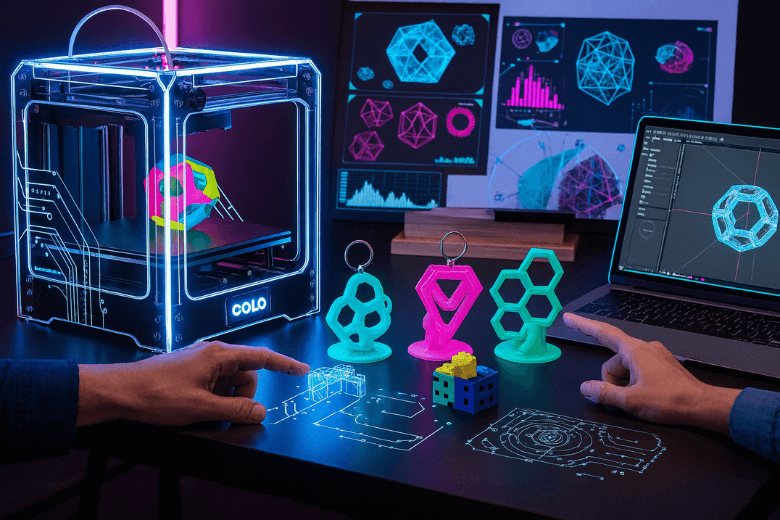You want your 3D prints to look sharp and work well every time. Regular 3D printer maintenance makes a huge difference. When you keep up with cleaning and maintaining your printer, you avoid jams, reduce wear, and stay safe. Here’s how you can help your printer last longer and print better:
- Clean your printer to prevent jams.
- Check and tighten parts to stop early wear.
- Replace worn pieces before they break.
- Lubricate moving parts to keep things smooth.
A little effort goes a long way!
Key Takeaways
- Cleaning your 3D printer often stops jams and makes prints better. Wipe the nozzle and print bed after a few prints.
- Look at all screws and belts every month. Tighten them if they are loose. This helps your printer stay steady and lowers print mistakes.
- Put oil on moving parts every 200-300 hours of printing. This helps the printer move well and last longer.
- Keep filament in closed containers with desiccant packs. This stops water from getting in and keeps prints good.
- Update your printer's firmware when you can. Updates make your printer safer, add new things, and help it work better.
Cleaning and Maintaining Your 3D Printer

Keeping your printer clean is the heart of good 3D printer maintenance. You can avoid many printing problems just by sticking to a simple cleaning routine. Let’s break down the steps for each part of your printer.
Nozzle Cleaning and Clog Removal
The nozzle is where your filament melts and flows out. If it gets clogged, your prints can fail or look messy. You should check the nozzle often and clean it when you see signs of trouble, like uneven layers or gaps.
Common causes of nozzle clogs:
- Low-quality or moisture-absorbed filament can block the nozzle.
- Incorrect printing temperature makes the filament melt wrong.
- Residual carbonized particles build up if you leave the nozzle hot and idle.
- Frequent filament changes leave waste inside.
Step-by-step cleaning the nozzle:
- Heat the nozzle to the printing temperature.
- Use a soft brass brush to gently scrub the outside.
- Run a cleaning filament through the nozzle to push out residue.
- If the clog remains, use a thin needle or acupuncture pin to clear it.
- Wipe the nozzle with a cloth dipped in isopropyl alcohol (IPA).
Tip: If you still see clogs after cleaning, check your filament for moisture. Store it in a dry box to prevent future jams.
Regular nozzle maintenance helps you avoid jams and keeps your prints looking sharp.
Print Bed Cleaning and Surface Care
A clean print bed helps your prints stick well and come off easily. Dirt, oils, and leftover glue can ruin adhesion and mess up your print quality. Cleaning the print bed is simple and quick.
Here’s a table showing the best cleaning agents for different bed types:
|
Print Bed Type |
Recommended Cleaning Agents |
Reasons for Use |
|---|---|---|
|
Flexible Magnetic Beds |
Clean water, IPA, mild soap and water |
Maintains adhesive surface; removable for easier cleaning. |
|
Glass Beds |
IPA, soap with water, acetone |
Scratch-resistant; effective for stubborn stains. |
|
PEI Sheets |
IPA, warm soapy water, acetone (occasionally) |
Sensitive to oils; requires careful cleaning to avoid degradation. |
|
Adhesive Build Surfaces |
IPA |
Must avoid harsh chemicals; replace if excessively worn. |
|
Textured or Powder-Coated Sheets |
Warm water and soap, brush or sponge |
Avoid sharp instruments; prevents damage to the coating. |
Steps for cleaning the print bed:
- Remove the bed if possible.
- Wipe the surface with a lint-free cloth and IPA.
- For stubborn spots, use warm soapy water or a gentle scraper.
- Dry the bed before reinstalling.
Note: Always avoid harsh chemicals unless the manufacturer recommends them. This keeps your bed in top shape and improves adhesion.
Exterior and Fan Dusting
Dust can sneak into fans, vents, and corners. It can cause overheating or noisy operation. You should dust the exterior and fans every few weeks.
Steps for cleaning the exterior:
- Turn off and unplug your printer.
- Use a soft brush or compressed air to remove dust from fans and vents.
- Wipe the frame and screen with a dry microfiber cloth.
- Check for loose wires or screws while you clean.
Keeping the outside clean helps your printer run cooler and quieter.
FDM printer maintenance focuses on cleaning the print bed, nozzle, and removing filament residue. For resin printers, you need to clean the FEP film, resin vat, and build plate with IPA and a plastic scraper. No matter which type you use, regular cleaning prevents print issues and keeps your machine running smoothly.
By following these steps, you improve print quality and extend your printer’s life. You’ll spend less time fixing problems and more time creating awesome prints!
3D Printer Maintenance for Moving Parts
Keeping your 3D printer’s moving parts in top shape is key to maintaining print quality. When you take care of rods, bearings, belts, and screws, your printer runs smoother and lasts longer. Let’s look at how you can do this easily.
Lubricating Rods and Bearings
Lubrication helps your printer move without squeaks or jerks. If you skip this step, you might see rough layers or hear grinding noises.
Here’s a quick guide to the best lubricants for 3D printers:
|
Lubricant Name |
Description |
|---|---|
|
PlanetSafe AIM |
Non-toxic, waterproof, protects from friction and wear. |
|
Calorbot 3D Printer Lubricant Grease |
Inexpensive, good for lead screws and rods. |
|
DuPont Teflon Non-Stick Dry-Film |
No sticky residue, but some safety concerns. |
|
3-IN-ONE Multi-Purpose PTFE |
Common, but not labeled non-toxic. |
|
Super Lube Synthetic Oil with PTFE |
Popular, protects against rust and corrosion. |
How often should you lubricate?
- Every 200–300 hours of print time.
- Once a month for regular use.
- Every three months if you print less often.
Steps to lubricate rods and bearings:
- Turn off and unplug your printer.
- Wipe rods and bearings with a clean cloth.
- Apply a small amount of lubricant.
- Move the print head by hand to spread it evenly.
Tip: If you see dust on the Z-axis rods or hear squeaks, it’s time to lubricate.
Checking and Adjusting Belts
Loose or tight belts can cause layer shifts or wobbly prints. You want your belts snug but not too tight.
- Check belts every month.
- Press gently; they should feel firm but not stiff.
- Adjust tension using the printer’s belt tensioner or by loosening and tightening screws.
If you hear slapping or see uneven lines, check your belts first.
Tightening Screws and Frame
A sturdy frame keeps your printer steady. Loose screws can cause vibrations and ruin prints.
- Inspect all screws and bolts every month.
- Use the right tool to tighten them, but don’t overdo it.
- Focus on the frame, bed, and moving parts.
Regular checks help you spot problems early and keep your 3d printer maintenance routine simple.
By caring for moving parts, you prevent breakdowns and keep your printer running smoothly. This is a big step toward maintaining print quality with every project.
Calibration and Print Quality Checks
Bed Leveling Basics
The first layer must stick to the bed. Bed leveling helps you get a good start. If the bed is not level, prints may not stick. Prints might also look uneven. Check the bed level before big projects. Also check after moving your printer.
Here’s a quick chart for when to calibrate:
|
Calibration Type |
Aim |
When Required |
Rule of Thumb |
|---|---|---|---|
|
Acceleration Tuning |
Find the right speed and quality balance |
After big changes to the motion system |
Higher speed can cause defects; slower speed can improve quality |
|
Temperature Tuning |
Set the best temperature for your filament |
When you change hot ends or try new filament |
Higher temp improves bonding; lower temp can give better surface detail |
|
First Layer Calibration |
Make sure the bed is level and at the right distance |
Initial setup, regular checks, or after adjustments |
Good first layer means better adhesion and more successful prints |
Tip: Use a piece of paper to check the gap. Slide it between the nozzle and bed. You should feel a little resistance.
Monitoring Filament Flow
Filament flow is important for good prints. If the filament does not flow well, you may see gaps. Weak spots can also show up. Watching the filament as it prints helps you spot problems early.
- Real-time feedback helps you catch under-extrusion fast.
- Resistance checks during the first layers show clogs or flow issues.
- Setting up alerts can warn you about under-extrusion. You can fix it before the print fails.
Watching filament flow helps you find problems before they ruin your print.
Updating Firmware and Software
Keep your printer’s firmware and software updated. Updates do more than add features. They help your printer stay safe and work better.
- Updates make your printer safer and more reliable.
- New firmware can add features and support new materials.
- Security updates protect your printer from threats.
- Updates help with new computers or operating systems.
- Bug fixes and performance boosts keep prints looking good.
- Some updates add new apps or tools for easier printing.
Regular updates are an easy part of 3d printer maintenance. They help keep print quality high.
By checking calibration, watching filament flow, and updating software, you avoid many problems. These steps help you catch issues early and keep your prints looking great.
Material Handling and Storage
Storing Filament Properly
Filament loves to soak up moisture from the air. If you leave it out, you might see bubbles or weak spots in your prints. You can keep your filament in top shape with a few simple tricks:
- Use airtight containers or vacuum-sealed bags with desiccant packs. These keep out moisture and help your filament last longer.
- Try filament storage boxes with seals and desiccant. These are easy to use and protect your spools.
- For serious storage, dry cabinets keep temperature and humidity steady.
- DIY works too! Airtight bins and a few silica gel packs do the job.
- Label each spool with the date you opened it. Use older filament first to avoid waste.
Here’s a quick look at how moisture affects different filaments:
|
Filament Type |
What Moisture Does to It |
|---|---|
|
ABS |
Causes bubbles and lowers print quality |
|
Nylon (PA) |
Makes prints weak and bubbly |
|
PVA |
Gets soft and jams your printer |
|
Carbon Fiber Composites |
Loses strength and forms voids |
Resin Handling and Safety
Resin printing can be fun, but you need to stay safe. Resin is toxic, so always handle it with care:
- Wear nitrile gloves, goggles, and long sleeves when you pour or clean resin.
- Keep your workspace well-ventilated. Open a window or use a fan to move fumes out.
- Never touch resin with bare skin. If you spill, wash with soap and water right away.
- Keep the printer’s lid closed during printing to block UV light.
- Cure leftover resin before you throw it away. Follow your local rules for hazardous waste.
Safety first! Good resin printer maintenance keeps you healthy and your prints looking great.
Cleaning Up Spills
Spills happen, but you can handle them safely. Here’s a simple table to guide you:
|
Step |
What to Do |
Why It Matters |
|---|---|---|
|
1 |
Stops resin from spreading |
|
|
2 |
Ventilate the area |
Reduces harmful fumes |
|
3 |
Keeps you safe from skin contact |
|
|
4 |
Clean with IPA or ethanol |
Removes sticky resin from surfaces |
|
5 |
Dispose of waste properly |
Protects the environment |
If you get resin on your skin or in your eyes, rinse with water for 15 minutes and get medical help if you feel irritation. Cleaning the build plate and your workspace after each print helps prevent sticky messes and makes troubleshooting common issues much easier.
Preventive 3D Printer Maintenance
Preventive maintenance helps you find problems early. This stops small issues from becoming big ones. If you follow a simple routine, your printer works better. You also avoid sudden breakdowns. Let’s see how you can make a plan that fits your needs.
Setting a Maintenance Schedule
You do not have to guess when to clean your printer. Experts say you should follow a schedule like this:
|
Maintenance Task |
Frequency |
|---|---|
|
Clean standard components |
After every print |
|
Replace wiper blade, roller-waste collector, and filters |
Periodically |
|
Perform preventive maintenance checklist tasks |
Annually |
|
Replace filament guide tubes |
Every two years |
|
Replace X and Y belts |
Every four years |
You can print this table and put it near your printer. It will remind you to do both fdm printer maintenance and resin printer maintenance.
Early Signs of Wear
Don’t wait until your printer breaks. Watch for these warning signs:
Henry said, “The strain or eddy current sensor can give a measurement that tells us when a part needs to be replaced,” so check your printer’s sensors if you have them.
E3D says a worn nozzle can cause “unpredictable, erratic printing,” which means you should watch for this sign.
If you hear strange sounds, see wobbly prints, or notice changes in print quality, check your printer parts.
Keeping a Maintenance Log
A simple log can help you a lot. Here’s why you should keep one:
- Writing down what you fix helps you see if problems happen again.
- Keeping track of maintenance helps with warranty claims.
- A good log makes sure you do not forget important updates, so fixing problems is easier.
You can use a notebook, a phone app, or a sticky note. Write the date, what you did, and anything odd you noticed.
If you follow these steps, you will have fewer failures and your printer will stay in good shape. Taking care of your printer means you get to print more and fix less!
Common Mistakes to Avoid
When you start with 3D printer maintenance, it’s easy to miss a few things. Even experienced users slip up sometimes! Here are the most common mistakes you should watch out for, plus some quick tips to keep your printer in top shape.
|
Mistake Description |
Why It Matters |
|---|---|
|
Loose fasteners can shake loose and hurt print quality. |
|
|
Failing to clean extruder feeder wheels |
Jammed gears can strip filament and stop printing. |
|
Not tidying up debris |
Skirts, blobs, and scraps can block moving parts. |
|
Overlooking the condition of printed parts |
Plastic parts can sag or fail over time. |
|
Not regularly checking bed leveling |
Manual beds need frequent checks for good adhesion. |
Skipping Regular Cleaning
If you skip cleaning your 3D printer, you’ll see more print failures and hardware problems. Dust, filament scraps, and sticky residue build up fast. This leads to jams, clogs, and even breakdowns. You might spend more money on repairs or even need a new printer sooner than you think.
- Clean after every print to avoid downtime.
- Wipe the nozzle and bed for better adhesion and print quality improvement.
- Remove debris from the build area and feeder wheels.
Pro tip: A quick cleaning routine saves you time and money in the long run!
Over-Tightening or Under-Tightening
You want your printer frame and parts secure, but not too tight. Over-tightening screws can make them seize or strip the heads. Under-tightening leaves things wobbly and can cause shifting during prints.
- Use the right tool and gentle pressure.
- If you feel resistance, stop tightening.
- Check screws every month as part of your 3D printer maintenance routine.
If you notice stripped screws or trouble removing them, adjust your tightening technique next time.
Ignoring Unusual Noises
Weird sounds are your printer’s way of asking for help. Squeaks can mean dry rods or tight parts. Rattling might point to loose screws or debris. If you hear buzzing near the fans, check for dirt or filament strings.
- Lubricate rods if you hear squeaks.
- Clean fans and check for stuck filament.
- Listen for changes in sound during printing.
Don’t ignore new noises—fix them early to keep your printer running smoothly!
By avoiding these mistakes, you’ll make cleaning your 3D printer easier, improve print quality, and enjoy more successful projects.
You can make your prints look better by doing regular maintenance. This also helps your printer last longer. If you follow important tips, your 3d printer will work well for a long time. You will have fewer clogs and your prints will be smoother. You will not spend as much time fixing things. You will also save money because you will not need as many repairs.
|
Benefit |
Description |
|---|---|
|
Cost Savings |
Stops big problems that cost a lot to fix |
|
Time Savings |
You will not spend hours fixing issues |
|
Efficiency |
Uses less filament and less energy |
Try using the best tools and products for 3d printer maintenance. Anyone can learn these steps and get better prints!
FAQ
How often should I clean my 3D printer?
You should clean your 3D printer after every few prints. Wipe the nozzle and bed. Remove dust from fans and the frame. Regular cleaning helps with print quality improvement and keeps your machine running smoothly.
What is the best way to store filament?
Store filament in an airtight container with silica gel packs. This keeps moisture out. Good filament storage prevents clogs and helps you get better prints every time.
Why does my nozzle keep clogging?
Nozzle clogs happen from dirty filament, moisture, or wrong temperatures. Try regular nozzle maintenance and use dry, high-quality filament. If you see gaps or jams, clean the nozzle right away.
Do I need to update my printer’s firmware?
Yes, you should update your firmware when new versions come out. Updates fix bugs and add features. They also help with 3D printer maintenance and print quality improvement.